Shopify Subscriptions
The Shopify Subscriptions app is connected to your Shopify store, so you can build and manage your subscriptions without leaving your admin. Adding subscriptions as a purchase option lets you sell products on a recurring basis. By using the Shopify Subscriptions app, you have more flexibility in the frequency for the subscription and the discount types that you can apply to your subscription plans.
You can offer more than one subscription plan to your customers. You can offer subscription plans with various frequencies and discounts types for either a single product or multiple products.
You can complete the following tasks using the Shopify Subscriptions app:
Create auto-billed subscriptions that renew weekly, monthly, or yearly.
- Modify, skip, pause, and cancel subscription plans and contracts.
- Apply dollar amount, percentage, or fixed-priced discounts to subscription products.
- Display a subscription widget on your online store.
- View subscription details on the product, cart, and thank-you pages.
- Send email notifications to customers about their subscription orders.
- View and monitor analytics on active, paused, and canceled subscriptions.
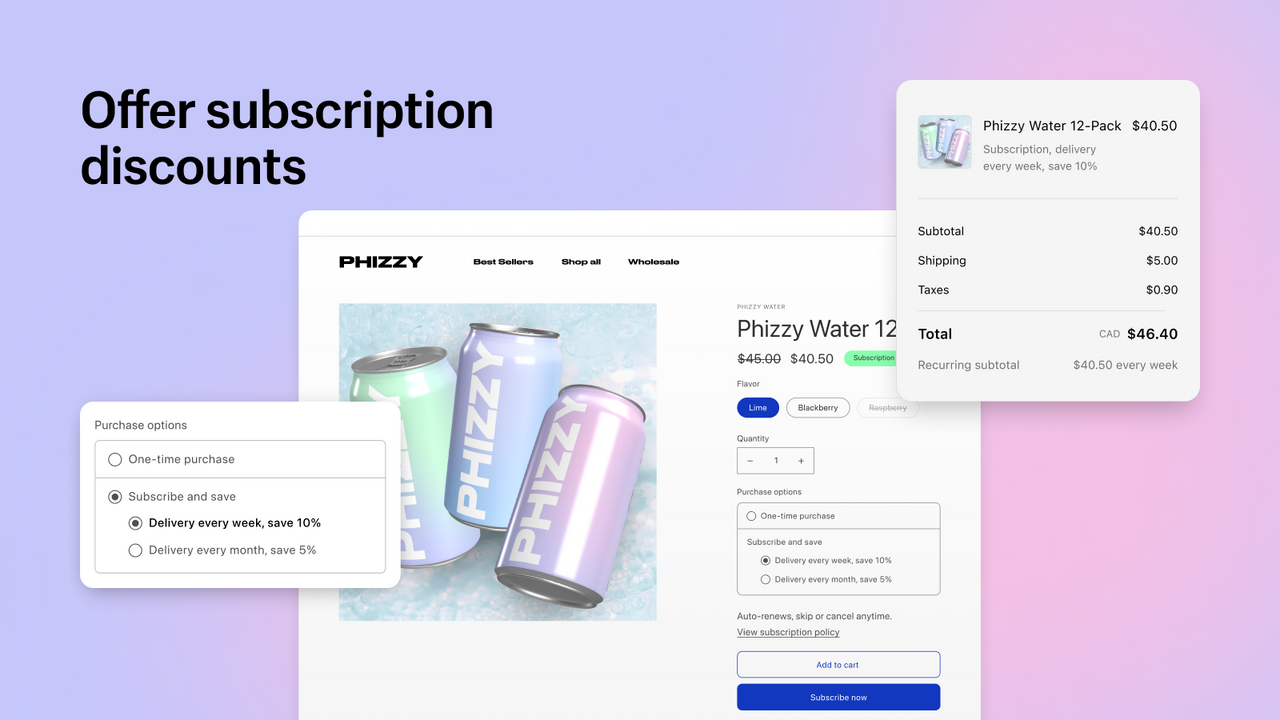
Customers can log in to their customer account to view and manage their one-time and subscription purchases. Customers can resume, skip, or cancel their subscriptions, and they can manage their payment methods and shipping address.
Customer payment information is stored securely by Shopify. You can't access your customers' full credit card information after it's been entered.
Related Articles
Hide products from Google & Shopify Search
1. Access Your Shopify Admin Log in to your account to enter the backend of your store. Familiarize yourself with the intuitive Shopify admin page and interface, setting the stage for effortless product management. Think of it as your store's control ...Adding Custom Fonts to Shopify
Download font file and convert it to woff2 format Upload the font to asset file 3. add it to base.css 4. We can use for any element now.Adding and updating products
You can add new products, or update product information such as price, variants, and availability, from the Productspage in your Shopify admin, or in the Shopify app.Product bundles
If you want to create Fixed or Multipack bundles, then you can use the free Shopify Bundles app. This app is available on all Shopify plans.Making policy pages full width
In base.css, add the following at the end of the file. .shopify-policy__container { max-width: 95% !important; } .shopify-policy__container h1 { text-align: left; padding-top: 30px; padding-bottom: 30px; }